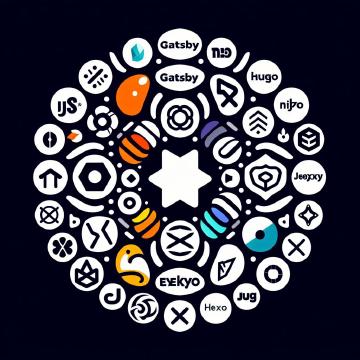The article is about how to use the various keys on the US keyboard, their pronunciation, their use, their key combinations, and their ASCII codes. It explains the different types of keys, such as alphanumeric, punctuation, modifier, special, function, and arrow keys, and how they can perform various tasks and functions. It also provides a table that summarizes some of the information for each key, and links to more resources for further learning. The article aims to help the reader understand the keyboard better and use it more effectively and efficiently.
The keyboard is one of the most essential and versatile devices for interacting with computers. Whether you are typing a document, browsing the web, playing a game, or coding a program, you need to know how to use the keyboard effectively and efficiently. The keyboard has many buttons, each with a specific function and purpose. Knowing what they are and how to use them can make a huge difference in your productivity and performance. Just like a mechanic needs to know how to use different tools, or a pilot needs to know how to operate the cockpit, you need to know how to use the keyboard buttons to achieve your goals. In this article, we will introduce you to the various keys on the US keyboard, their pronunciation, their use, their key combinations, and their ASCII codes. By the end of this article, you will have a better understanding of your keyboard and how to use it to your advantage.
This table includes some of the special characters and symbols found on a US QWERTY full keyboard with 104 keys, along with their pronunciations, common uses, key combinations (if applicable), and corresponding ASCII codes in decimal and hexadecimal numbers. Please note that some keys may have additional meanings or uses depending on the context or software being used
| Key | Pronunciation | Use | Key Comb. | ASCII (Decimal) | ASCII (Hexadecimal) |
|---|---|---|---|---|---|
| A-Z | Same as the letter name | Typing letters | Press the key | 65-90 | 41-5A |
| a-z | Same as the letter name | Typing letters | Press the key | 97-122 | 61-7A |
| 0-9 | Same as the number name | Typing numbers | Press the key | 48-57 | 30-39 |
~ | “tilde” | Often used as a modifier key | 126 | 7E | |
! | “exclamation” | Used for emphasis in text | Shift + 1 | 33 | 21 |
@ | “at” | Commonly used in email addresses | Shift + 2 | 64 | 40 |
# | “hash” | Used for numbering or tags | Shift + 3 | 35 | 23 |
$ | “dollar” | Denotes currency or value | Shift + 4 | 36 | 24 |
% | “percent” | Indicates a percentage | Shift + 5 | 37 | 25 |
^ | “caret” | Used in math or text formatting | Shift + 6 | 94 | 5E |
& | “ampersand” | Represents “and” in text | Shift + 7 | 38 | 26 |
* | “asterisk” | Used in math and programming | Shift + 8 | 42 | 2A |
( | “left paren” | Used for grouping in math | Shift + 9 | 40 | 28 |
) | “right paren” | Used for grouping in math | Shift + 0 | 41 | 29 |
- | “dash” | Represents a hyphen or minus sign | 45 | 2D | |
_ | “underscore” | Used for spaces in filenames or URLs | Shift + - (dash) | 95 | 5F |
= | “equals” | Used for equality in math | 61 | 3D | |
+ | “plus” | Represents addition in math | Shift + = | 43 | 2B |
[ | “left bracket” | Used for grouping or indexing | 91 | 5B | |
] | “right bracket” | Used for grouping or indexing | 93 | 5D | |
{ | “left curly brace” | Used for grouping in programming | Shift + [ | 123 | 7B |
} | “right curly brace” | Used for grouping in programming | Shift + ] | 125 | 7D |
| | “pipe” | Often used as a bitwise OR operator | Shift + \ | 124 | 7C |
\ | “backslash” | Used for directory paths or escape characters | 92 | ||
; | “semicolon” | Used to terminate lines of code | 59 | 3B | |
: | “colon” | Used for various purposes | Shift + ; | 58 | 3A |
' | “apostrophe” | Used for contractions and possessives | 39 | 27 | |
" | “quotation” | Used for quoting text | Shift + ' | 34 | 22 |
, | “comma” | Used for separating items in a list | 44 | 2C | |
. | “period” | Used for punctuation and decimals | 46 | 2E | |
/ | “slash” | Used as a directory separator in file paths | 47 | 2F | |
< | “less than” | Used for comparisons in programming | Shift + , | 60 | 3C |
> | “greater than” | Used for comparisons in programming | Shift + . | 62 | 3E |
? | “question” | Used to ask questions or denote uncertainty | 63 | 3F | |
| (Space) | “space” | Represents a space between words | 32 | 20 |
Now, let’s discuss the additional keys:
- Alt Key : The Alt key, short for “Alternate,” is used in combination with other keys to perform special functions. For example, Alt + Tab is used to switch between open applications in Windows, while Alt + F4 is commonly used to close the current window or application.
- Ctrl Key : The Ctrl key, short for “Control,” is used in combination with other keys to perform various keyboard shortcuts. For instance, Ctrl + C is used to copy selected text, Ctrl + V is used to paste, and Ctrl + Z is used to undo an action.
- Menu Key : The Menu key, also known as the “Application key,” is used to open context menus or pop-up menus specific to the active application or area. It’s often used in place of a right-click when right-click functionality is not available.
- Insert Key : The Insert key is used for text editing. When in “insert mode,” typing text will insert characters at the cursor position without overwriting existing text. In “overwrite mode,” it overwrites characters at the cursor position.
- End Key : The End key is used to move the cursor to the end of a line or the end of a document, depending on the context. It’s commonly used in text editors and word processing software.
- Home Key : The Home key is used to move the cursor to the beginning of a line or the beginning of a document, depending on the context.
- Page Down Key : The Page Down key is used to scroll down one page at a time in documents or web pages.
- Page Up Key : The Page Up key is used to scroll up one page at a time in documents or web pages.
- Pause/Break Key : The Pause/Break key is less commonly used today but still has specific functions. In Windows, it can pause the scrolling of text on the command prompt. In some BIOS setups, it can be used to pause the computer during startup for diagnostic purposes.
While the Pause/Break key is not often used in everyday applications, it does have historical significance and is occasionally used in specific contexts, such as command-line interfaces or certain system functions during bootup. Its functionality can vary depending on the operating system and software being used.
We hope you enjoyed this article and learned something new about your keyboard buttons. Knowing how to use them can make your computer experience more enjoyable and efficient. However, this is not the end of your learning journey. There is more to discover about the keyboard and its potential. Depending on the software you are using, there are different key combinations that can perform various tasks and functions. For example, you can use Ctrl+Z to undo an action, Ctrl+F to find a word, or Ctrl+P to print a document. These key combinations can vary depending on the operating system and the application you are using. Therefore, we encourage you to explore and learn more about the key combinations of the specific software you are using. By doing so, you will be able to master the keyboard and unleash its full power. Thank you for reading and happy typing!